What good is an Aspect Ratio without knowing what ring sizes have it?
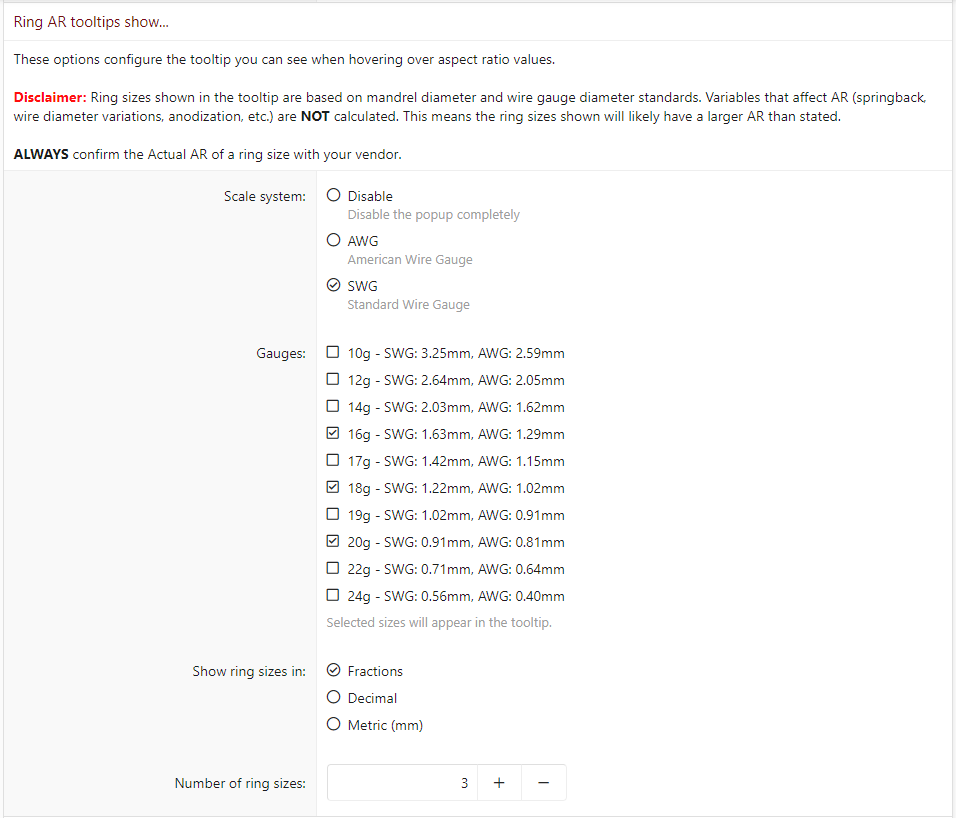
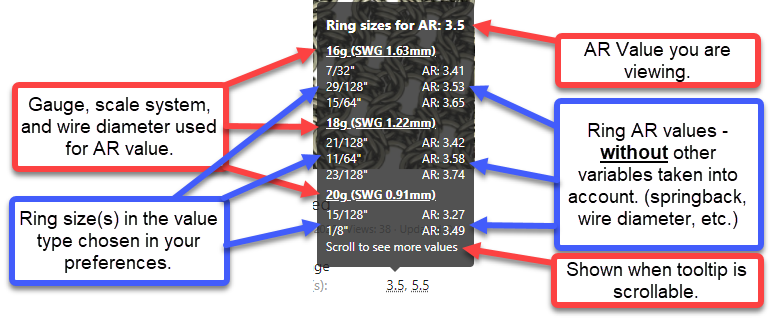

There are two ways to mark a value as an AR:
Regards,
Chainmaillers.com
Setting your Ring AR Tooltip Preferences
In addition to the AR Calculator in the sidebar of the main page (where you can get actual AR values for your rings) any values marked as an AR will now return a list of applicable ring sizes based on preferences that you choose in your account preferences (please pay careful attention to the disclaimer when setting your preferences). If you have not set your Ring AR Tooltip preferences, clicking on a value marked as an AR will give you a link to set your preferences. If you are browsing the site as a guest, it will give you a link to register or login to your account.- Choose your wire type (AWG or SWG) or disable the tooltip.
- Choose your Gauges (10, 12, 14, 16, 17, 18, 19, 20, 22, and/or 24).
- Choose how your ring sizes are shown (fractions, decimal, or metric).
- Choose how many ring values to show (maximum of 3).
Viewing the Tooltip
Once you have chosen your preferences, click on any value (the value in this example is "3.5") that has been marked as an AR with our BB code and you'll get a tooltip showing a list of ring sizes with that AR (please pay careful attention to the disclaimer when setting your preferences). Values marked as AR are predominantly found in the "Commonly Used AR(s)" field in Maillepedia items. The tooltip looks like this:Marking a Value as an AR
While AR values are predominantly used in the "Commonly Used AR(s)" field of our Maillepedia listings, values can be marked as "AR" in any rich text field. Rich Text Fields are any fields that have the toolbar at the top of them when entering information (such as the one I'm typing this How To in).There are two ways to mark a value as an AR:
- Click the "AR button". In the RTF you should see [AR][/AR]. Type your value between the inner brackets like this: [AR]4.5[/AR]. That will result in an AR value like this:
4.5
- Type your value in the RTF, select that text, click the AR button. (It will put the "AR" code around the value you typed). It will give you the same result as above.
Regards,
Chainmaillers.com
Last edited:
